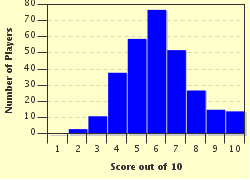Quiz Answer Key and Fun Facts
1. Starting a Photo Quiz is as easy as starting a regular one. All you do is choose the option from the Quiz Creation page.
There are other options from this page as well. Which of these options do you not have with a Photo Quiz submission?
2. What colour is the background of a Photo Quiz template?
3. Where can the author locate the photo image management page to begin uploading their pictures?
4. You head into the photo management page and this is what you see. Is it possible to upload photos using a website URL?
5. Okay-- your image is in the template. You've decided to upload one with a great deal of resolution and are worried about how big it will appear. What should you do?
6. You have a better picture in mind. Is it possible to remove your photo and replace it with another?
7. There are two available orientations for your photo. One is 'Left Side'. What is the other?
8. From the image management page you will be required to note the license info for your particular image. For which option do you not require the inclusion of a URL in the 'Image Info' box?
9. Photo Quizzes are only available in which of the following modes?
10. Photo Quizzes are held to the same writing standards as non-image-based quizzes submitted to the FunTrivia queues.
Source: Author
kyleisalive
This quiz was reviewed by our editing team before going online.
Any errors found in FunTrivia content are routinely corrected through our feedback system.