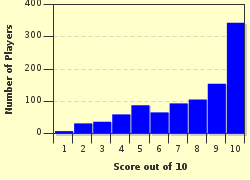Quiz Answer Key and Fun Facts
1. We'll start by laying out the largest piece of our computer to be. It is also the one that has the fewest electronic components. Which one is it?
2. The component we need to install next is one that could be opened without damaging it, but it could be very dangerous for your health to do so. Also, it has a substantial impact on the noise level of your new PC. Which one is it?
3. If the processor is the brain of the PC, the component installed next is its spine - both for its function of mechanically connecting various pieces and for its capability to do some low-level, reflex-like processing.
4. Now we're ready to get to the heart of the matter: This type of component is almost exclusively manufactured by the two companies; Intel and AMD. Its design uses complex techniques like speculative execution and microcode.
5. Several parts of the computer nowadays come with one of these attached, but there is also one of them you will need to install separately. It will fit over the processor and is usually the largest of its type in the computer.
6. The component we need now is one that you will often need in multiples. It is quite small, only a few millimeters thick, and all the data stored in it will be lost when you switch off your PC.
7. Before we can switch on our new computer for the first time to test it, we will need one more component. It is the one that will have the most impact on the computer's gaming performance. It also has its own built-in memory and specialized processors to do its job well.
8. With the first test and setup successful, we can now go ahead and install the component that will enable you to install software, listen to CD music and watch a DVD movie on your computer. Its speed is usually expressed in "X". (Remember this quiz was written in 2008 - new computers might not have one of these any more)
9. Almost there! But we do not yet have a place to put our operating system and programs and save any data to. So we will rectify that problem and install one - but be careful not to drop it: This component is the most sensitive one to mechanical shock.
10. We now have a workable computer able to play games, access the internet and do work with. Before we however close the case and fire it up, let's install an expansion card to customize it. Which of the following would NOT be installed as an expansion card inside the computer?
Source: Author
WesleyCrusher
This quiz was reviewed by FunTrivia editor
crisw before going online.
Any errors found in FunTrivia content are routinely corrected through our feedback system.